I will explain what Make is and help you understand some basic concepts of this automation platform in a very simple and easy way.

Make is a platform that helps automate tasks and processes across various applications and systems. This means you can create a series of actions that will be performed automatically, without the need for manual intervention. It’s like having an assistant that does everything for you!
By automation, I mean using software to perform tasks that would normally be done by humans. A simple example is when you set your phone’s alarm to ring every day at the same time. You don’t need to remember to set the alarm every night, as your phone does it automatically for you. Automation helps simplify repetitive tasks so you can focus on other important things.
How to Create a Make Account?
If you don’t have a Make account yet, the first thing you need to do is create one. I advise you to create an account to test some concepts that I mention here and see for yourself what these things are. Don’t worry about the price, as it’s free! There are paid plans, but the truth is that the free plan gives you more than enough to experiment.
The account creation process is quite simple. You just need to fill in your details or proceed with access using a Google, Facebook, or GitHub account. I will put the step-by-step below, as I know you love it.
1 – Enter the account creation page.
Here’s the link to go directly to the account creation page.
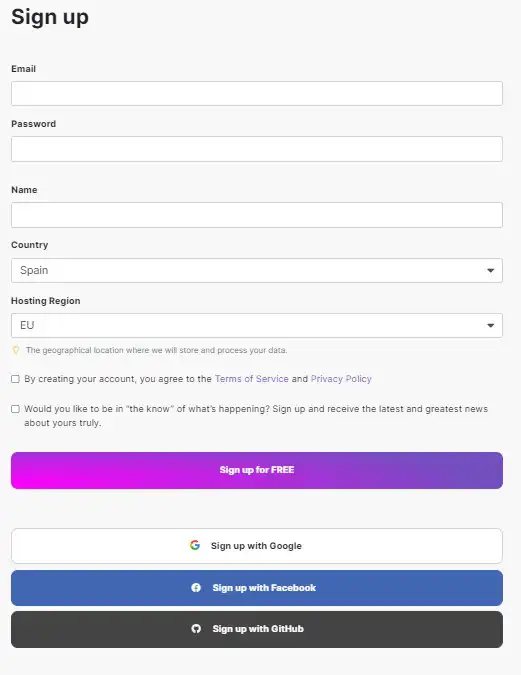
2 – Complete your details (or sign up with a Google, Facebook, or GitHub account).
The first thing you need to do if you don’t want to speed up the registration using a Google, Facebook, or GitHub account is to complete your details. They are:
- Email.
- Password (must contain at least 9 characters, including upper and lower case letters, numbers, and a special character such as @, #, $).
- Your name.
- Country.
- Hosting region. There are two options, the United States or Europe. Choose the one closest to where you live. In my case, living in Europe, it would be EU. From Brazil, the best is US (United States).
- Select the first checkbox for terms of service and privacy policy.
- The second checkbox is optional, as it’s about the newsletter. If you want to receive the newsletter, select this box.
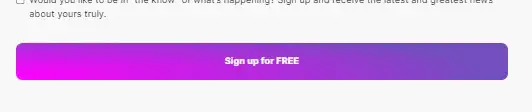
3 – Click on the “Sign up for FREE” button.
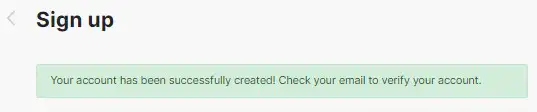
4 – Your account has been created.
But before you enter, you need to validate your email.
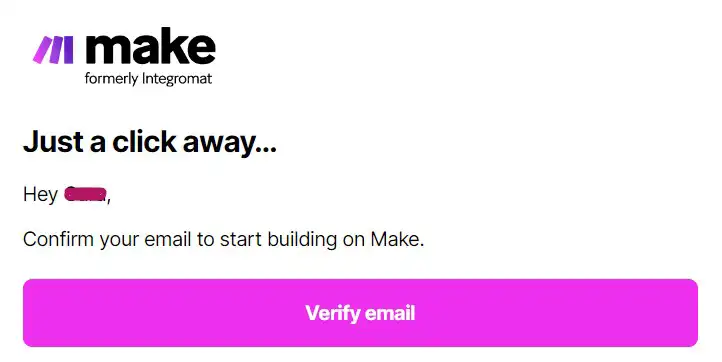
5 – Validate your email.
You will receive an email for validation. When you receive it, just click on the “Verify Email” button.
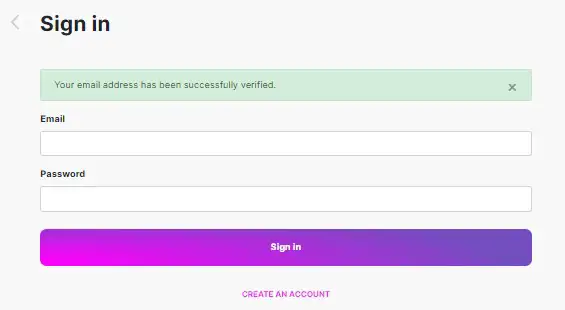
6 – Log into your account with the email and password you chose.
If you created your account using Google, Facebook, or GitHub, you need to log in using the appropriate buttons. Here is the link to the login page.
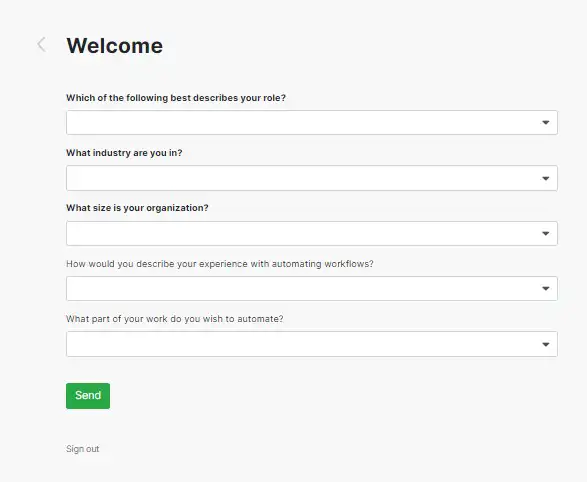
7 – Answer questions about your work and your company and click “SEND”
The questions are about your role and the industry you work in, as well as the size of your organization. The last two questions are OPTIONAL.
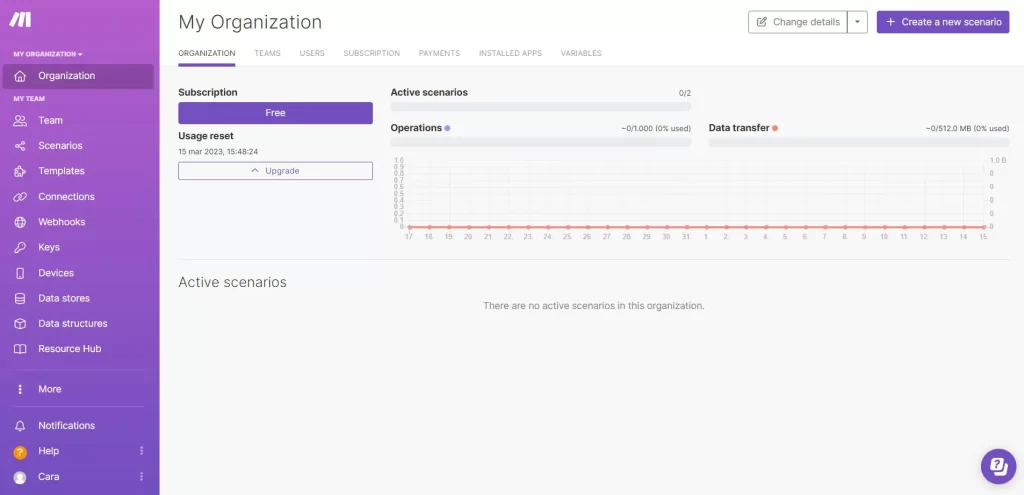
8 – Done! You have finished creating your account.
Your account is now ready to be used, and best of all, it’s free!
How Much Does Make Cost?
Make offers different pricing plans, including a free version and paid ones with additional features. The free plan allows you to have up to 2 active scenarios (or workflows) with a limit of 1,000 actions per month, and a lower number of available modules.
Paid plans start at $9 per month and offer more advanced features, such as unlimited automation and additional modules. However, prices may vary depending on the chosen plan, whether the payment is annual or monthly, and the number of resources you need. The platform also offers a discount for annual payments. Here is the price table with monthly payment.
In my experience, the free plan is perfect for testing and getting used to the tool. Once you start applying it professionally, the Core plan at $10.59 is sufficient for an average operation (I pay monthly, but if you know you will use the tool all year round, it pays to renew annually).
Additionally, if you use all 10,000 operations (which is not difficult), you can buy more operations at a low cost.
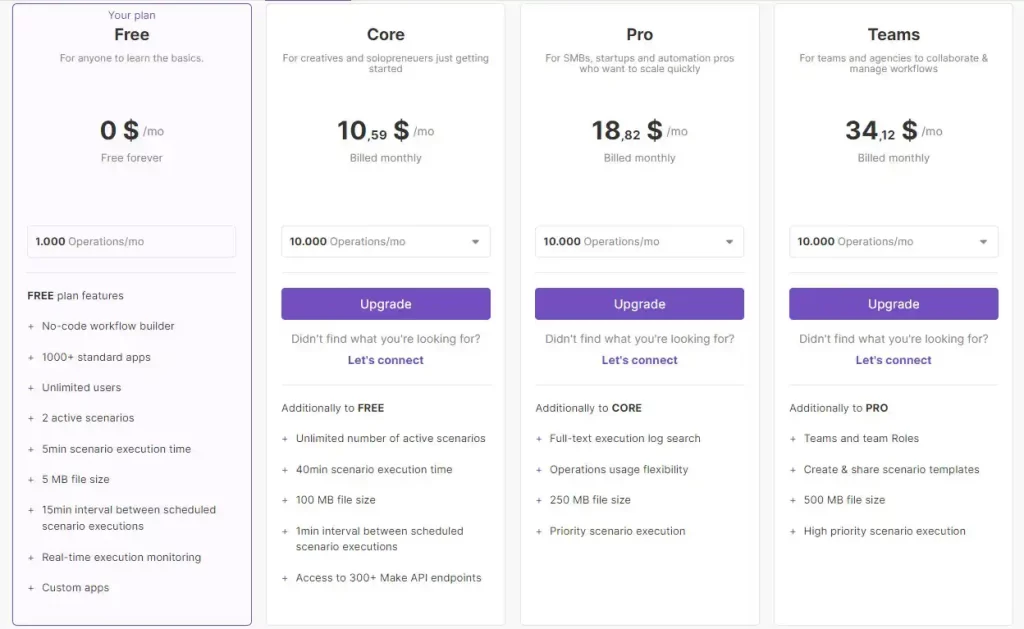
Basic Concepts of Make
Ready to understand some key concepts of Make? Below you will find some definitions and explanations of the most important terms and features of the digital automation platform. With this information, you can better explore the possibilities of the tool and use its full power to design, build, and automate tasks and workflows.
Scenarios
Scenarios are sets of actions that you can create in Make to automate tasks and processes in a sequential manner. It’s like creating a cake recipe, where each step is an action that needs to be executed in the correct order. With Make, you can create scenarios that involve several steps, such as downloading a file, transforming data, and sending it by email, all automatically. Instead of performing each of these tasks manually, you can set up a scenario and let Make execute it for you.
Modules
Modules are the building blocks that make up an automation scenario, including apps, which are the tools that Make can connect to perform tasks. There are various types of modules, such as actions, searches, triggers, repeaters, and aggregators. Each module serves a specific function.
For example, the “get” module is used to retrieve information from an application, while the “send” module is used to send information to an application.
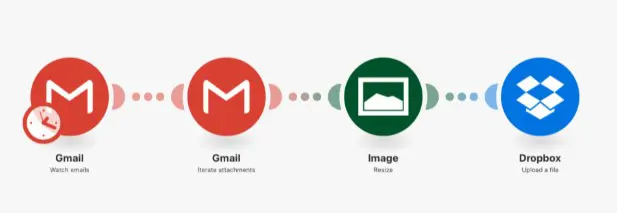
Connections
Connections are how you connect to other applications and services to create your automated workflows. These connections allow Make to integrate with a wide variety of applications and services, from productivity tools like Google Drive and Trello to e-commerce platforms like Shopify and WooCommerce. You can think of connections as a bridge between Make and other applications and services you use in your work routine.
Triggers
Triggers are events that trigger the execution of a scenario or an automated workflow. They can be triggered by a variety of things, such as the arrival of a new email, the creation of a new record in a database, or a change in a file in a specific folder. Triggers are essential for process automation, as they allow tasks to be executed automatically in response to specific events, saving time and reducing errors.
Make and Integromat
You’ve probably heard a lot about Make and Integromat and might be a bit lost about what is what. Don’t worry, I’ll explain.
Recently, Make merged with the automation platform Integromat, becoming one and assuming the name Make. This means that now Make users have access to all the features of Integromat, including a wide variety of integrations with applications and services, in addition to being able to continue using Make’s intuitive and easy-to-use visual interface. With this union, users can enjoy an even more complete digital automation experience.
Integromat was known for its sophisticated automation and integration technology, with advanced features like conditional logic, data transformation, and much more. Now, with the integration of Make, these powerful features are available to all users, even those without technical experience. The union of the two platforms creates a comprehensive solution for digital automation, allowing businesses of all sizes and sectors to automate their processes and workflows efficiently and easily.
In summary, Make is an automation platform that helps you save time and effort by automating tasks and processes across various applications and systems. With a visual interface and easy-to-use modules, you can create custom scenarios that help simplify your routine and increase your productivity.

